In a recent virtual meeting with a research and advisory firm that specializes in customer communications management and printing technology, the experts called out what they told us was a unique feature in the CCM marketplace: Expresso’s global impact capability.
We want to make sure you know how this feature can give you an essential overview of any changes to your content and documents. It’s a major time-saving shortcut and ensures accuracy and compliance.
Start with content
You need to make a content adjustment, such as:
- change an address, phone number or customer service hours
- update disclosure rules for a specific state
- add payment deferral options for those impacted by COVID-19
You don’t have to open each and every document or package to make a universal change or even a subset to update information.
Instead, you have a choice of modifying either a document (document-level change) or block of text or an image (content-level change.) A content-level change is made by updating a copy block or image in the content library. A document-level change entails accessing specific zones within the document and changing the copy for that zone.
Read on to get step-by-step instructions for capitalizing on the global impact feature for both types of changes.
Global impact of content-level changes
To update a content block, you draft the proposed change in the content editor. Follow these steps to view the global impact of a content change.
- Click on content management, then content, then properties, then content editor.
- A notice at the top of the window alerts you to what would be impacted by the proposed change, such as five packages and one email.
- At the top of your screen, you’ll see the Impact tab. Click on that to call up every package and document affected by the proposed change.
- Review all rules, documents, packages, and/or emails that will be affected by the change.
- If the change will apply to all of the above, write the copy update or replace the image. If the change does not apply to all, then create new content by copying and then replacing the content in the applicable documents or packages.
- After changes are made, all affected packages must be approved.
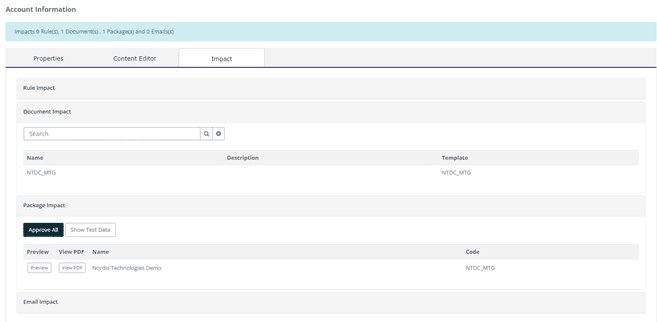
Global impact of document-level changes
Altering a document and viewing the global impact follows a different path. To modify a document:
- Start at Expresso’s job design tab, then click on document. This approach opens up the various zones and fields that have been created to pull in content, such as a zone for mailing address and another for salutation.
- Under properties, click on layout and go to the zone you want to change. The text at the top of the screen will reflect the number of packages that will be affected by a change.
- Using the Impact tab, you can view which package codes will be affected. If you want all of the indicated packages affected, then proceed with the change. If no, then a new document will need to be created and associated with the applicable packages.
- After the changes are made, all affected packages must be approved.
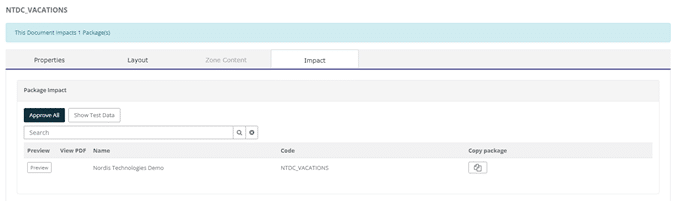
Just as creating the content library and document templates allow you to quickly develop and customize communications, the global impact editor is a powerful tool for successfully managing the inevitable changes needed to keep information in your documents current and accurate.
Give the global impact feature a try. Contact us if you need help.
